The App Store has been removed from the latest version of iTunes, and along with it the ability to manage applications on iPhone and iPad directly
The lack of an app store section has led someusers are confused, while others simply upset. But don’t worry, you can even get used to such a change, because you can still manage applications, synchronize and download them through the App Store on your devices.
By “sync” we mean just getting access to the list of your applications and downloading them. The sync function from iTunes was removed.
How to sync apps toiphone AndiPad throughApp Store
You can download your deleted andinstalled applications directly on the iPhone and iPad using the Shopping section in the App Store. It contains all the applications that you have ever downloaded or bought with your Apple ID. The ability to download remote applications has long existed on iOS, but now it has become really necessary.
Here's how to do it:
- Open the App Store on your iOS device.
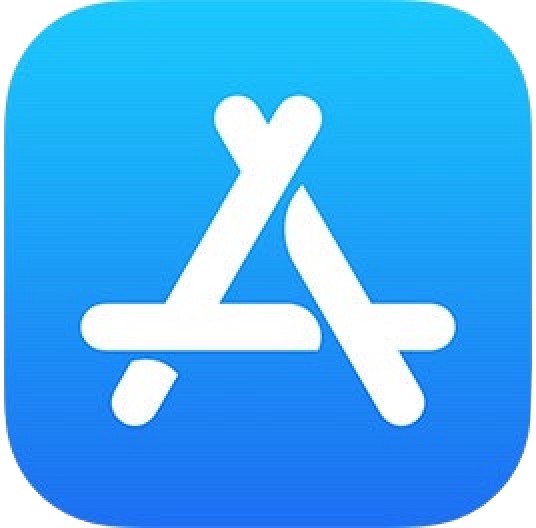

- Go to the Shopping section.
- Oniphone AndiPod touch: First, go to Updates, then in your Apple ID and select Shopping.
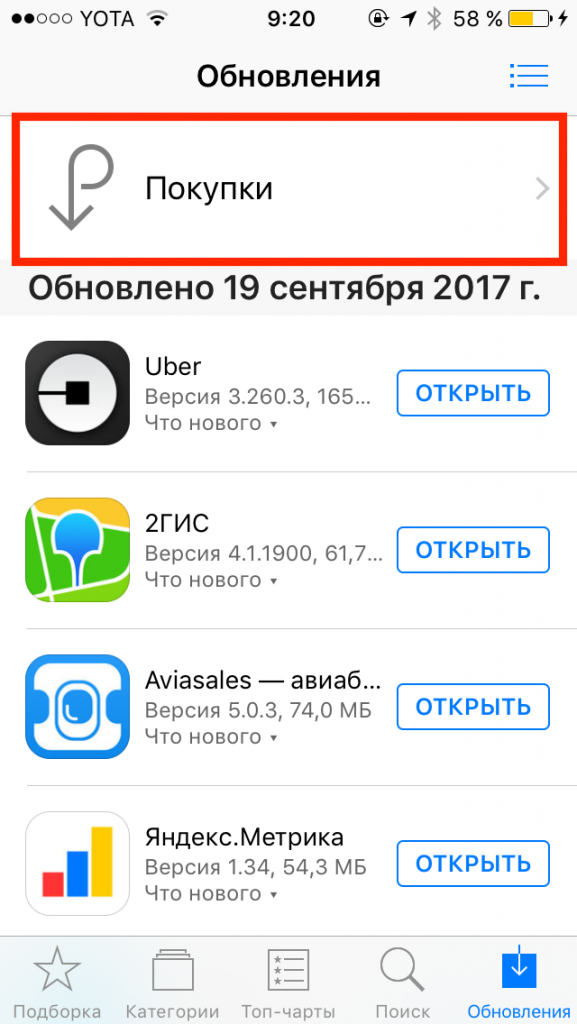

- OniPad:Click on the icon of your Apple ID in the corner and then select Shopping.


- Next, go to the sectionNot on this * device *.
- Click the download icon next to the applications that you want to download to your device.


Thus, you can access previously purchased or downloaded applications that are not installed on your device.
Lists will be named differently on different devices. For example, "Not on this iPhone" or "Not on this iPad." The applications themselves on the lists will also be different.


How to set the order of applications on the main screen
You can still customize the appearance of the main screen for yourself, but now this is also done from the iPhone and iPad themselves.
Just hold the application icon until the animation appears, and drag it wherever you want.
If you drag the icon to the edge of the screen, it will move to the next page.
How to remove apps fromiphone AndiPad
The easiest way to remove the application is to pinch its icon, and then click on the cross that appears in the corner of the icon.


You can also delete applications through Settings > Basic > Storage.
Sync application files viaiTunes
You can still add .m4r ringtones and .ipa applications to your devices via iTunes. This way you can transfer files to iPhone, iPad, and iPod touch.
If you have .ipa file of the desired application, you can copy it from your computer to the iPhone and iPad via iTunes by dragging and dropping. This can be called synchronization, but in essence it is just copying a file from a computer to a device.
.Ipa files can usually be found on a computer at the following location:
OnMacOS:
~ / Music / iTunes / iTunes Media / Mobile Applications /
OnWindows 7, Windows 8 and Windows 10:
MyMusic / iTunes / iTunes Media
Connect your iPhone or iPad to your computer via USB and just drag and drop IPA files to your device’s tab in iTunes.
Perhaps in the future, with the next update, iTunes will also remove this function, or IPA files will be deleted if you do not make copies of them. So we do not recommend getting used to this method.