On the Snapchat platform, screenshots are taken very seriously. When you take a screenshot of someone's personal post,
Advertising
Advertising
There are no reliable third-party tools on the iPhone to take screenshots in Snapchat without notifications, but there are a few tricks to help with this. We will talk about all of them below.
1. Use a different smartphone
The safest way to take a photoa person’s story so that he doesn’t know about it using another smartphone. Yes, the option is not perfect, but you can just point the camera of another smartphone or device to the screen of your iPhone with a story and take a photo or shoot a video.
2. Clear the cache
Another way is to clear the Snapchat app cache right after viewing the story. To do this, follow the steps below:
Advertising
Advertising
Step 1: To get started, open the Snapchat app and wait for the story you want to take a screenshot to load. Do not open the story immediately.
Step 2: Open the Control Center and turn on Airplane mode to disable Wi-Fi and mobile Internet.
Step 3: Now open the story and take a screenshot.
Step 4: Without turning off Airplane mode, go to your profile and pressSettings->Clear cache->delete everything.


The application will restart. Now you can turn off airplane mode. The user will not receive a notification that you took a screenshot of his story.
3. Airplane mode + reboot
If you do not trust the method above, there is a more reliable option.
First, repeat steps 1 to 3, and then restart your iPhone. When the smartphone turns on, open Snapchat, and you will see that there are no traces of the screenshot left.
4. Use QuickTime on Mac
If you do not want to clear the cache or restart the smartphone every time you need to take a screenshot, but the screenshots must be in good quality, you can use QuickTime on a Mac.
Step 1: Connect your iPhone to Mac and launch the programQuicktime.
Step 2: From the menu bar, selectFile>New video recording.
Step 3: Click on the arrow next to the buttonRecordand switch the source to iPhone.
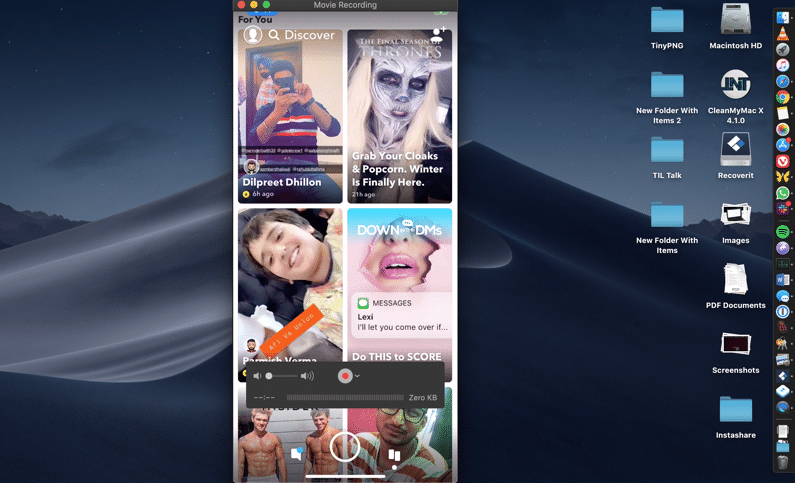

Step 4:Now click the buttonRecordand open the story you want to save. When finished, press the button again to stop recording. The video can now be saved or edited.
We hope that at least one of the methods above will help you take screenshots of stories in Snapchat and at the same time go unnoticed.