The seventh generation of the new iPhone 7 and iPhone 7 Plus smartphones received a completely different Home button. Now instead of
New Home button – capacitive, howeverBuilt-in Tapic Engine technology will allow you to feel the same pressing as on previous iPhone models, where the button was physical. This also means that system features such as entering DFU mode or hard resetting the iPhone will be handled a little differently.
So what about the screenshot? This can be done the same way as on all Apple devices.
How to take a screenshot?
Step one.Press the Power button (the one that locks the device) on your iPhone 7 or iPhone 7 Plus.
Step TwoAt the same time, press the Home button (the button at the bottom of the screen with the fingerprint sensor).
Step ThreeYour iPhone screen will blink for a second and you will hear a sound similar to a camera shutter being released. If this happens, then the screenshot has been taken.
If you are unable to press both buttons – practice some more. If you don't hold them down at the same time, Siri may accidentally open or your iPhone may lock.
How to take a screenshot using Assistive Touch
If you don't want to use buttonsHomeAndPower, then you have the opportunity to lock the device and take screenshots on it only by tapping the screen.Assistive Touch ModeIn addition, it allows you to perform many more important functions. The feature appears as a small gray dot on the screen.
Step one.First you need to enable the modeAssist touch. Open settings and go to:Basic-> Universal Access -> Assistive Touch.
Step TwoTurn on Assistive Touch mode by clicking the slider.
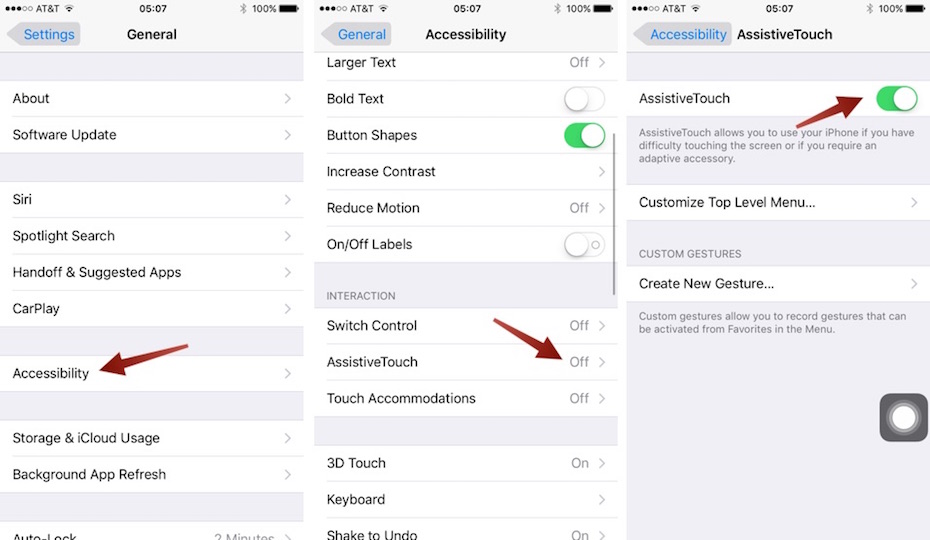

Step three. In the same menu you will find the item “Customize top-level menu” (in the screenshot below is the English version of “Customize Top Level Menu”). Click on this tab.
Fourth step. Click on the star labeled “User” (English version – Custom in the screenshot below).
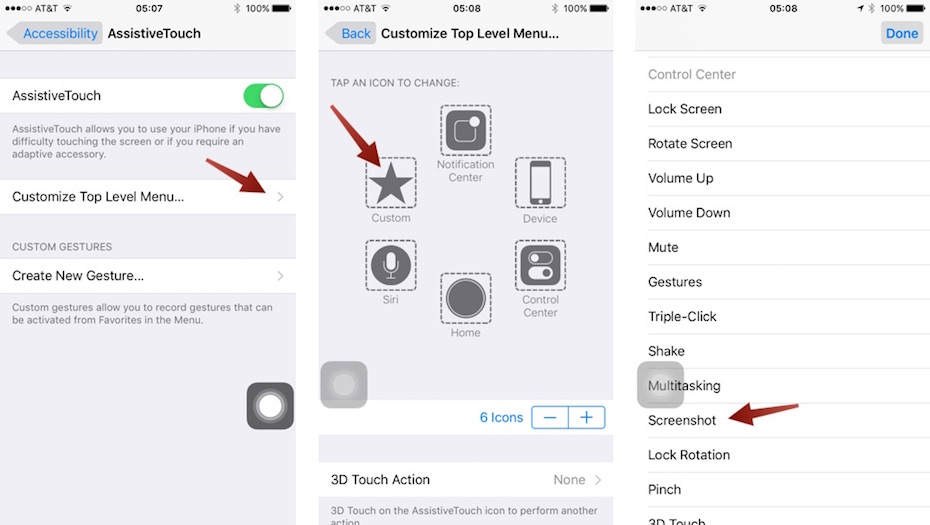

Fifth step. By adding the function “Snapshotscreen” (in the English version – screenshot – in the leftmost picture above), you get the ability to take screenshots using your iPhone with just one hand. To do this, just use Assistive Touch to click on the transparent gray dot on the screen.
How to find and use these screenshots?
Step one: Open the “Photos” app.
Second step. Open the “Albums” tab. and open the “Screenshots” album.
Step ThreeScroll to the end of the album that opens and find your latest screenshot there.
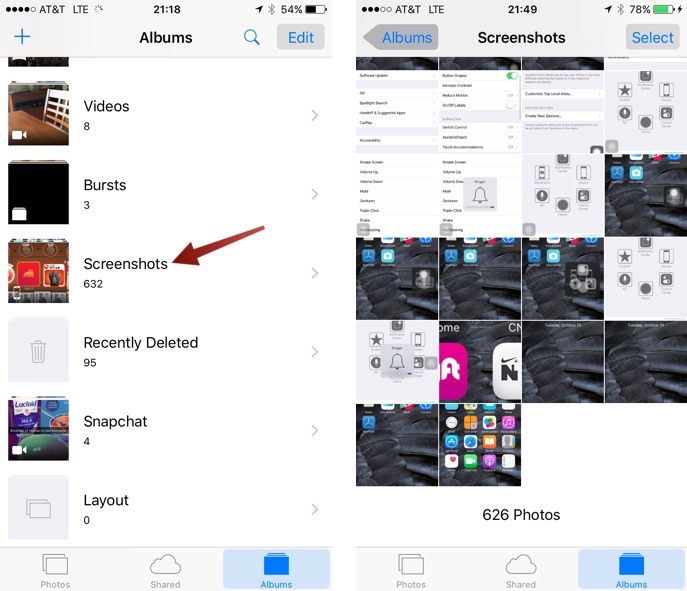

Step FourTo share any screenshot, you should:Find a special icon in the lower left corner that looks like a box with an arrow pointing up and click on it. Then you will see a list of applications to which you can send the image.
That's all you need to take a screenshot. As you can see – nothing complicated and exactly the same as on previous iPhones.