Apple has released a simple and convenient tool for new iPhone or iPad users that allows you to easily
While there are thousands of apps availableIn the App Store, which make it easy to transfer data from an Android device, Apple has integrated transferring data from Android directly into the iOS setup process, making the process of switching from Android to iOS much easier for first-time iOS users.
Keep in mind that youyou can nottransfer all your installed applications and games or their data, for example, you cannot transfer messages from WhatsApp or any other similar client.
So, how can you transfer your data from an Android device to an iPhone using “Move to iOS”? Read the steps below to find out this.
Note: The instructions below require setting up your iOS device from scratch.
How to transfer data from android to iphone
Step 1:During the process of setting up iOS on an iPhone or iPad, hownew device, stop at step “Programs and data”. At the very bottom there is a new item “Move Data from Android”, select it.
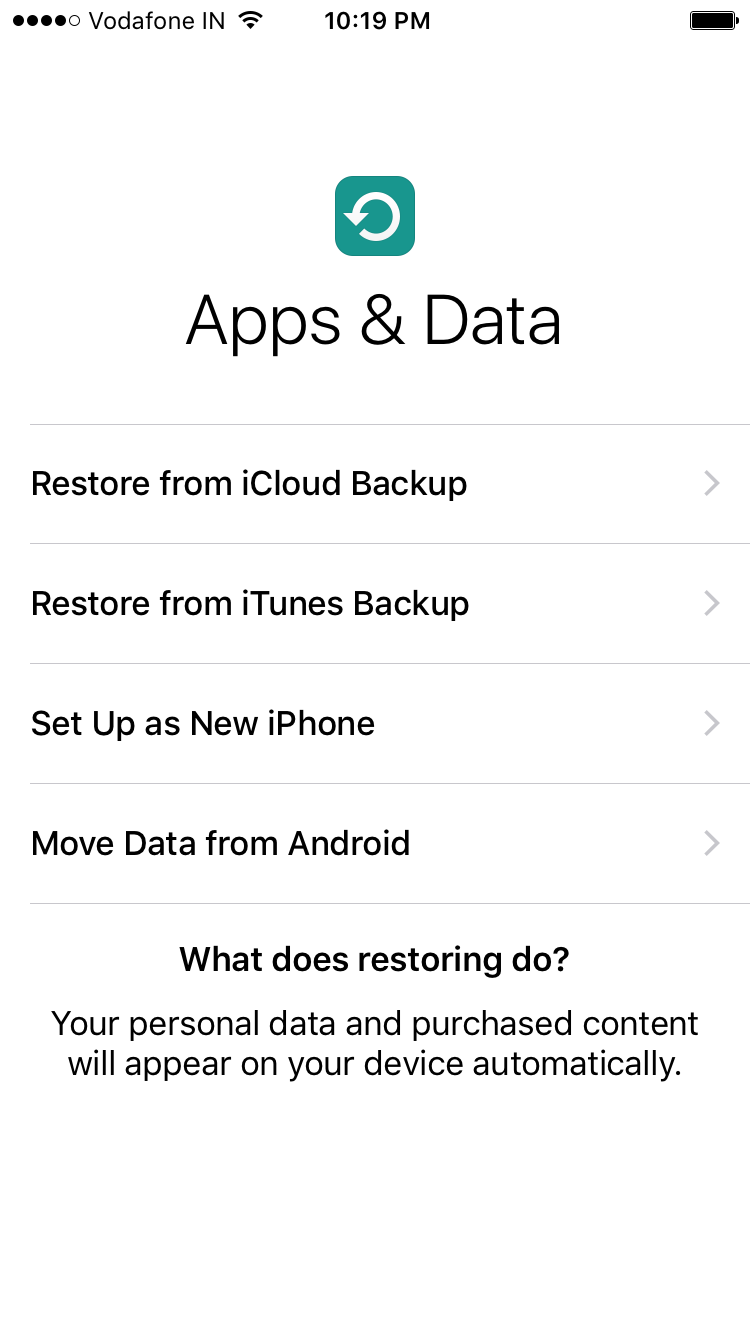

Step 2:Continue with the setup process. You will then be prompted to download the “Move to iOS” app. on your Android device, a 10-digit code will appear
Step 3:Now on your Android device, go toGoogle Play and download the app from Apple “Move to iOS“. Or download the Move to iOS apk file from the link. Launch the application, click “Continue”, and then read and agree to the terms.
You will see a message screen like in the screenshot below. Simply click on the “Next” button located in the upper right corner of the display and proceed to enter the code that appears on your iPhone or iPad.




Step 4:Your iPhone or iPad will connect to Androida device that must be on the same Wi-Fi network as you. This process may take about two minutes. After that, in the “Move to iOS” Your Android device will display the data that you can transfer to your new iOS device.
Step 5:To begin the transfer process, select the datathat you would like to transfer and click Next. You can transfer contacts, messages, photos, videos, bookmarks, Google accounts and calendar entries. This data may vary depending on the Android device.




The process may take several minutes, depending on the size of the data,
Step 6:Once the data transfer process is completed, you can continue setting up your iPhone or iPad.
At the end of the data transfer process toapp “Move to iOS” on Android, a message will appear stating that you can leave your old Android device at any Apple Store for free recycling.
Please note that when transferring your Google accounts, you will need to sign in before the data is synced to the device.