Keyboard backlighting is one of the best features on Mac laptops, as it illuminates the keys so they can be pressed
Advertising
Advertising
In this article, we will show you how to completely turn off the keyboard backlight on Mac laptops.
How to turn off the backlight onMac
- OpenmenuAppleand selectSystem settings. Then, selectKeyboard.
- On theKeyboardUncheck the box next toAdjust keyboard brightness in low light.
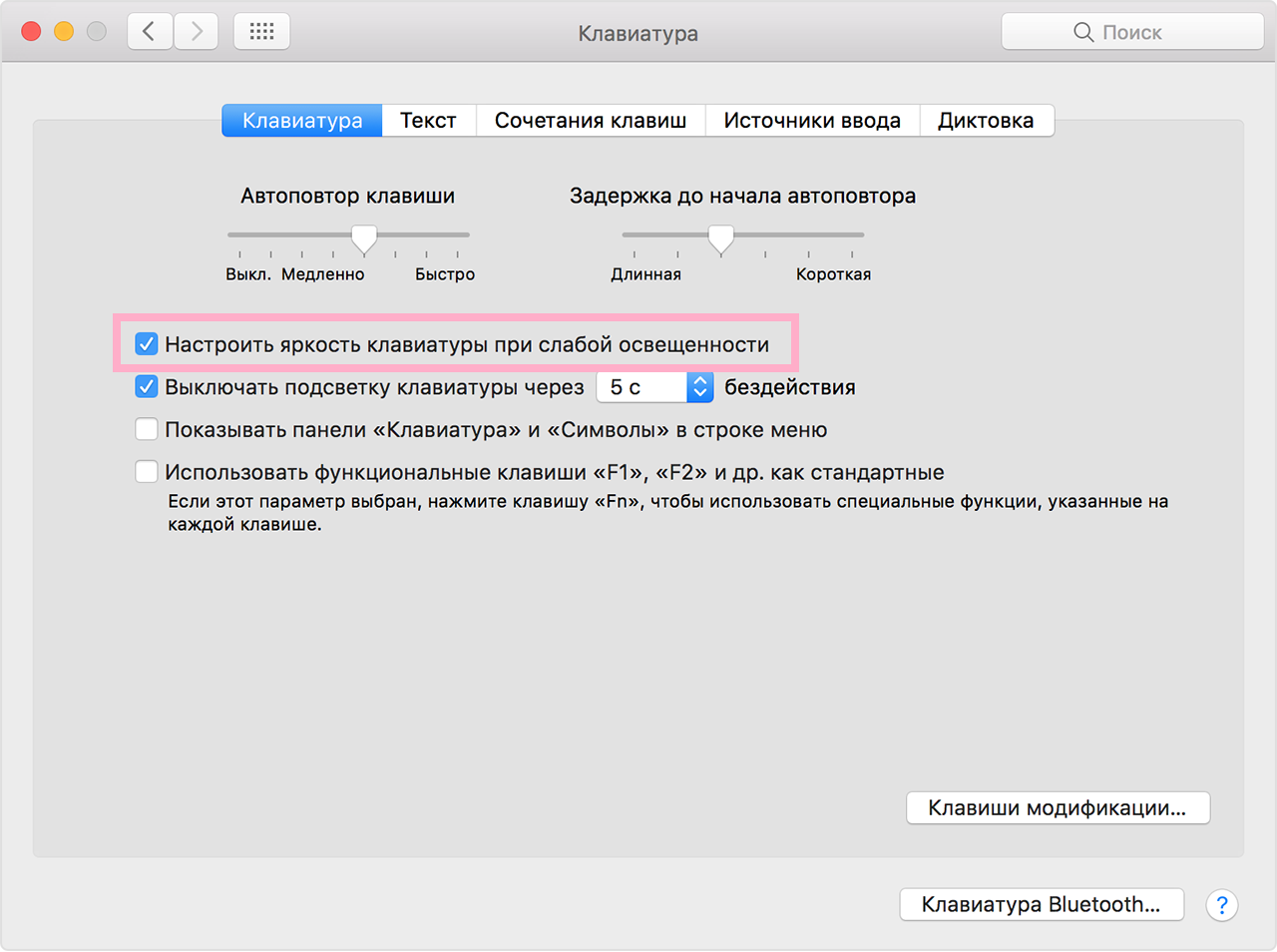

- Now press the “F5” key many times until the backlight turns off completely.
That's all, the backlight is off. You will probably notice the difference immediately. If not, turn off the lights.
It is important to first disable the option in the settings, otherwise the backlight may turn on automatically depending on the lighting.
Advertising
Advertising
How to turn on the backlight
- OpenmenuAppleand selectSystem settings. Then, selectKeyboard.
- On theKeyboardcheck the box next toAdjust keyboard brightness in low light.
- Now, press the F6 key many times until the backlight becomes your desired brightness.
If you can’t increase the brightness of the backlight, it is most likely due to too bright lighting. Just try again later or take the laptop to a darker room.
This method works on MacBook, MacBook Pro, and MacBook Air. On Apple computers, there is no keyboard backlight.