macOS Mojave introduces a gallery display in the Finder.The gallery allows you to view previews
Advertising
Advertising
what such dataEXIF?
EXIF data is key information about images. They are also called metadata.
Metadata is created by the device on which the picture was taken. Image editors (like Photoshop) can supplement metadata with new details, like version number and applied changes.
Some programs allow you to edit EXIF data manually.
Advertising
Advertising


Metadata includes: image resolution, file name, size, camera model, location, shutter speed, ISO, date and time, copyright information, description, preview, etc.
Metadata oniphone,iPad AndMac
Metadata can be created and viewed in both iOS and macOS.
iOS may interpret some metadata (for example, show location on a map in Photo), but you need a third-party application to view EXIF data.
On macOS Mojave, this data can now be viewed in Finder. Below we describe how this is done.
How to view metadata on Mac
one)Click on the iconFinderin the dock to open the program.
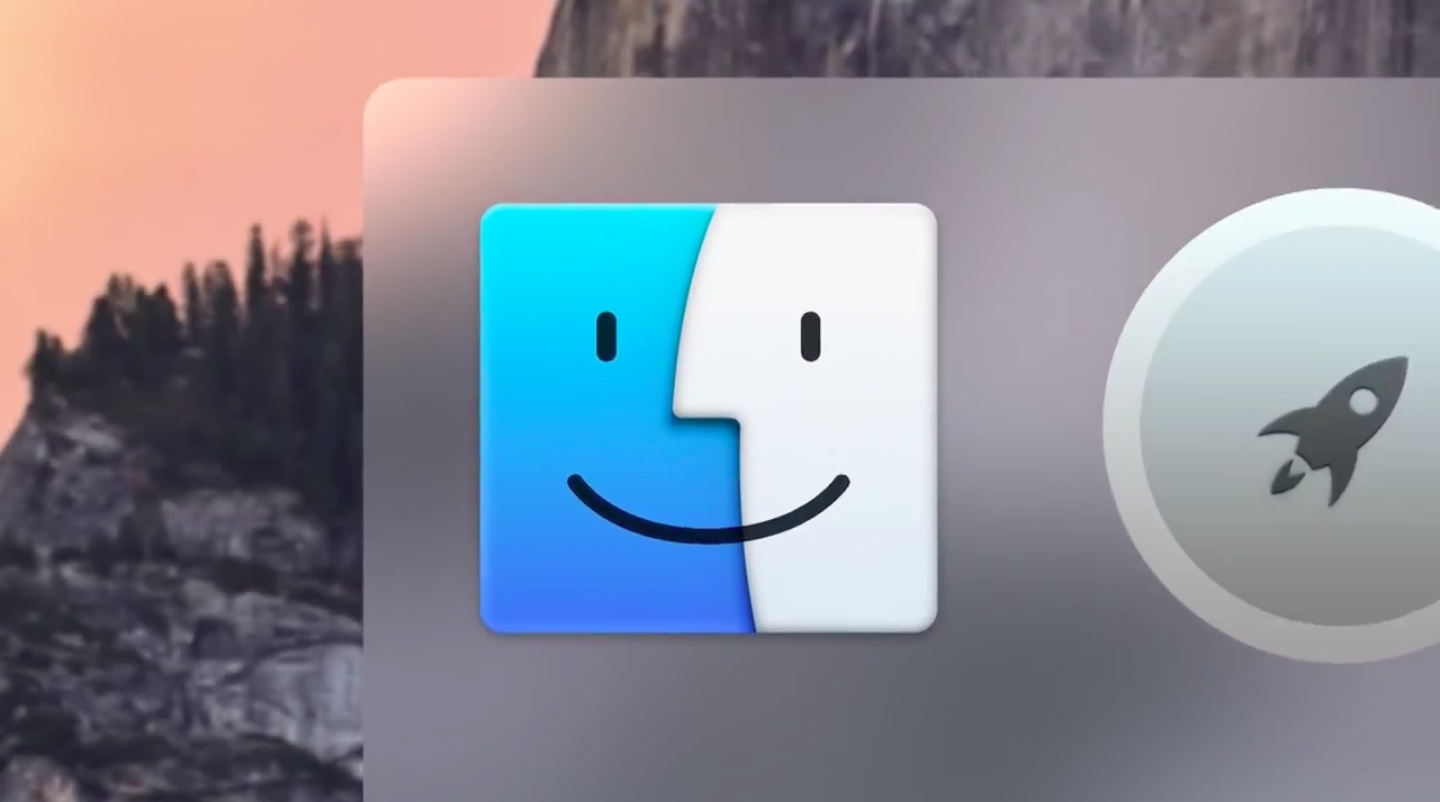

2)Open the one you needfile folder.
3)Pressicon on the rightin the small window at the top of the Finder.


The gallery view will split the Finder window into two parts.


You will see small previews of the images below, and the rest of the space will be occupied by the selected file.


four)On the menuViewselectShow preview.
five)Select a photo and its metadata will appear in the column on the right.


Thus, you can quickly and easily view EXIF data without even opening the file in another program.
ToolsQuick Actions
Another macOS Mojave Quick Actions feature allows you to edit images in the same window. The toolbar is located under the metadata.
Depending on the type of file selected, you can perform different actions. For example, PDF files can be password protected, etc. Videos can be cropped or rotated quickly.


Photos can be rotated and edited using the Markup tools. You can even work with multiple files at once.
macOS Mojave contains other Finder changes as well as improvements to the system as a whole. For example, files on the desktop are now conveniently sorted automatically.