The updated Safari browser in iPadOS 13 will turn your iPad into a real computer. Most of the updates appeared on
New start page
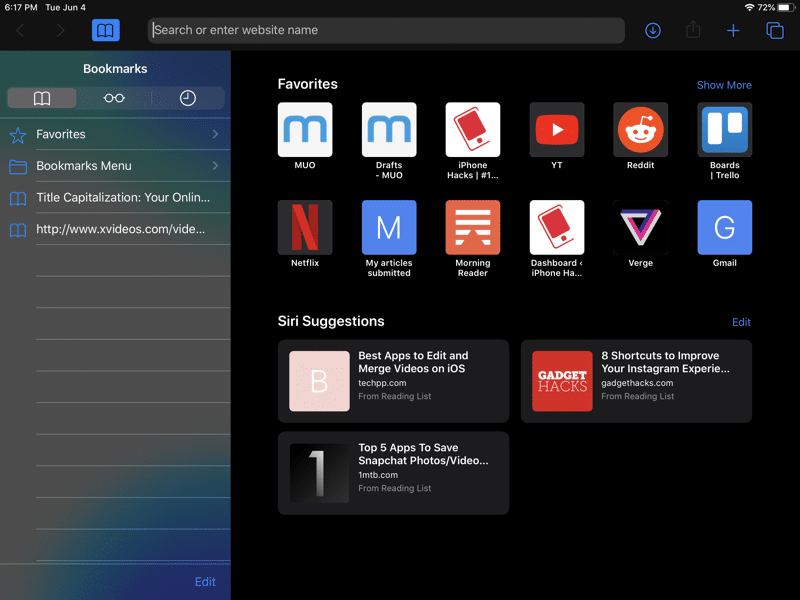

When you open the updated Safari app,first notice the new start page. A new section with recommendations has appeared below. The recommendations display sites you visit frequently. There will also be links received in Messages.
Safari Download Manager


Now you can download files through Safari. The function is hidden and appears only when you click on the download link. When you click on such a link, a window will pop up asking you to download the file. A new download icon will appear on the menu bar, clicking on which you can see all the current downloads. You can also remove downloads from there.
Select a save folder
By default, Safari downloads files to the Downloads folder in iCloud Drive. If you have only 5 GB of storage, you should change the save folder to local.
To do this, go toSettings>Safari>Downloads>Oniphone. Now the files will be saved locally on your device. You can also select any other folder.
Learn more about Safari Download Manager here.
Bookmark open tabs
Now you can bookmark everything at onceopen tabs as a single folder. To do this, hold down the bookmarks icon and you will see a new option to bookmark all tabs at once. Click it, and then select a save location and folder name.
Tab Search


The address bar in Safari has also become smarter. You can search through open tabs through the address bar, and then jump straight to the one you need.
Close tabs automatically
When you close all tabs in Safari,you will see a window asking you to automatically close tabs. This can be done daily, weekly or monthly. The function can also be enabled viaSettings->Safari->Close tabs.
Read more about the function here.
New page settings


A new settings icon has appeared in the menu barpages. It looks like a read mode icon. When you select it, you will see a menu with options for the current site. The reading mode is also activated here.
Increase text
In the page settings menu, you will immediately notice the zoom function. Now she has become smarter and increases only the text, leaving all other elements of the site the same.
Full versions of sites on the iPad
The Safari app on iPad now automatically downloads full sites. To request a mobile version of the site, click the aA icon. You will learn more about this feature here.
Opening links in a new window
Safari integrates new featuresmultitasking in iPadOS 13. Now you can open links in new windows. Just hold the link, drag it to the right edge of the iPad screen and release. The link will open in a new Safari window.
Link Preview


Safari now has a preview of the links that appear on the menu when they are clamped. You can disable link preview through the menu itself, which is activated by clamping.
Turn off content blocking
In the page settings menu, you can also quickly and conveniently disable content blocking on the current site.
Individual settings for sites
In the “AA” menu, you can select the site settings andchange them only for the current site. You can enable automatic activation of the reading mode, opening the full version of the site, disable content blocking, and also provide access to the camera, microphone and location. All settings are individual for each site.
Screenshots of full pages


Safari has a new feature related to screenshots. We hope that in the future it will appear in other applications. You can take screenshots of full pages in Safari.
To do this, take a screenshot as usual, and thenclick on its preview. Here, select the “Full Page” tab. On the right you will see a panel with a full-length page. If you wish, you can crop the screenshot or add annotations to it.
After that, save the screenshot to Files. It will be available in PDF format.
You can read detailed instructions on how to take long screenshots in Safari.
Auto Dark Mode
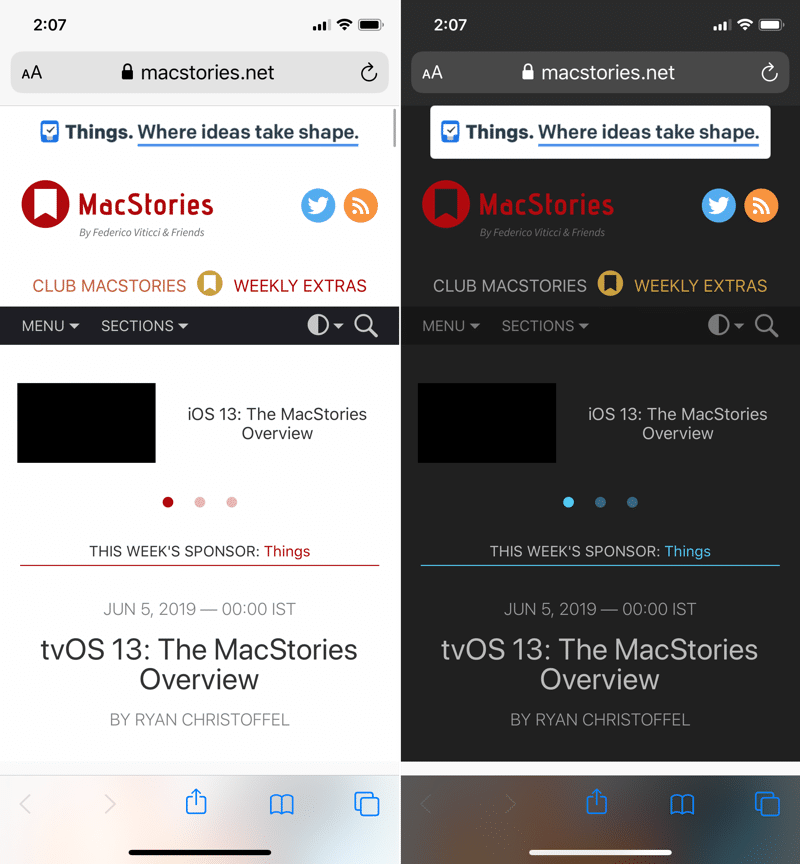

Dark mode in Safari will automatically activate on sites that support it.