iPhone backup is a feature that has helped me out more than once when I lost all the data on my phone. I'm sure that
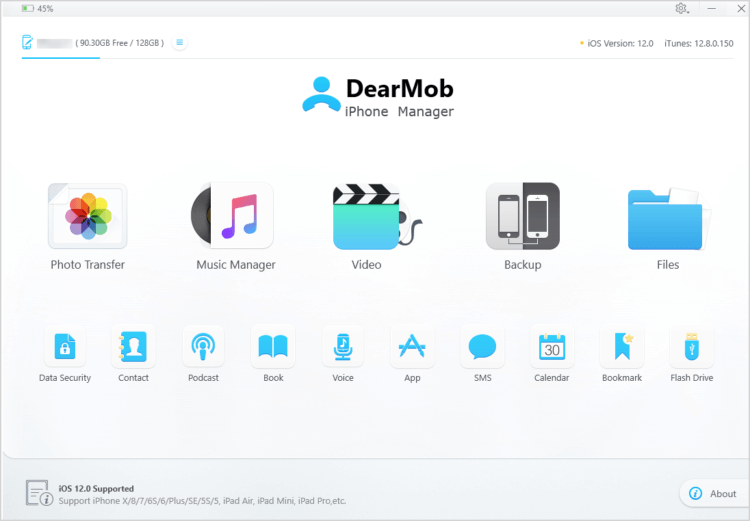
However, many users do not likecontact iTunes to protect yourself from losing valuable information. This is because a full-time program does not always work correctly, there are often hangs and crashes, and the backup process itself takes a lot of time. I am always pleased with the fact that third-party developers have the best alternative solutions. Just such can be attributed to the program DearMob, which perfectly performs this function and not only it.
DearMob is one of the best backup solutions.copy iPhone without iTunes. Moreover, this utility can be used for other purposes: to transfer sample data, to remove DRM protection. Below I will talk about its main features and advantages over the rest of the software.
- DearMob allows you to manage, backup iPhone, transfer data from iOS without iTunes. You can backup or restore your iPhone in just one click.
- It is distinguished by a simple intuitive interface.
- The program works independently of iTunes.
- It is possible to selectively transfer data, for example, only photos, music, etc.
- DRM removal function.
- It is possible to convert iPhone files: photos from HEIC to JPG, e-books from EPUB to PDF / DOC / TXT, contacts / messages to PDF / DOC / TXT, etc.
- Additional data protection can be provided witha password that securely encrypts your file / folder from local or exported iOS, photos, videos, contacts. More information about DearMob iPhone Manager can be found here.
As you can see the range of possibilities of the programgood. The tool significantly simplifies the life of owners of iOS devices. Rate it yourself! Next, I will tell you how to backup all iPhone data using DearMob.
Instruction:
- Download the DearMob program to your computer. There is a version for both Mac and Windows.
- Connect your iPhone to your computer using a USB cable.
- Click "Trust this computer" on the screen of your iPhone.
- Launch DearMob iPhone Manager and click “Backup”.
- Now click “Backup Now” and you will get a complete iPhone backup file on output.

If you need to make a backup copy of the sample data on the iPhone, then follow this guide as an example with the photo below:
- Run the program and select the Photo Transfer function in the main window.
- Next you need to mark the photos you want to save in the backup file.
- Now press the Export button.
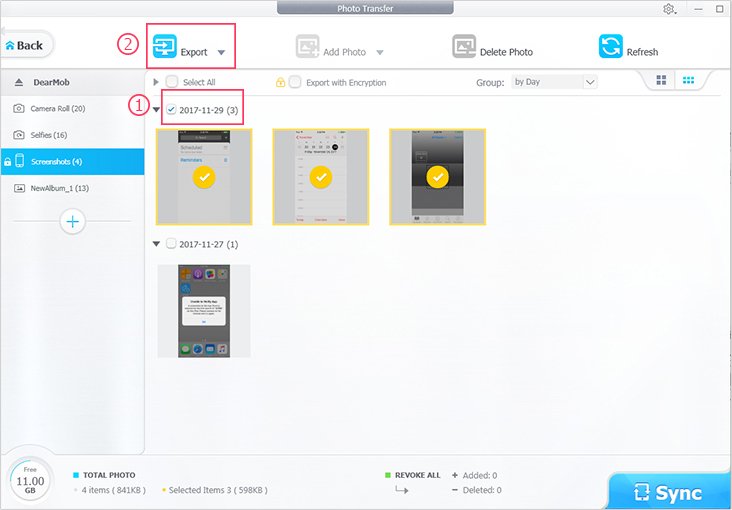
We remind you that you can also encrypt the backup photo file from the iPhone, or you can use the super fast copy option - 1000 photos in 4K resolution in less than 2 minutes.
In my opinion, it is obvious how easy and convenientuse this tool. I recommend you to use it, especially since right now you can get a free license code to download the DearMob program on this page. Do not miss this opportunity.