
</ img>
Many years after we forgot about the existence of dual-screen phones (onggthere is only
Dual Screen Control in Settings Menu
Despite the fact that the Galaxy Z Fold2 has screens, bothits displays are configured simultaneously - there is no division in the settings into an external and internal display. Any changes (up to the time when the screen is not working) will affect both screens at once. In principle, most of the settings are exactly the same as any other Samsung smartphone with one of the versions of the AMOLED screen. At this point, let me remind you that the external display is a Super AMOLED with a diagonal of 6.23×8243;, a resolution of 2260x816 pixels and a Gorilla Victus protective coating. Internal - Dynamic AMOLED 2X with a foldable UTG substrate, which I wrote about last time. It itself is strong and wear-resistant, besides, Corning has not yet invented a protective coating that can bend, and it is less necessary for the internal screen, which is protected by the case when folded. The internal screen resolution is 2208x1768 pixels with a diagonal of 7.6 inches.
Like any other AMOLED productionSamsung, these screens have two main operating modes - natural and rich colors. It’s clear that the default settings are saturated, which allows you to fully reveal the capabilities of the screens. For those who like to tinker with their pens, it is possible to turn on the blue filter (it is really too high, as the colorimeter will show us later) or adjust the RGB color channels at your discretion. In natural color mode there is no such control - everything is given “as is”. Like all new Samsung flagships, the Fold2 supports an adaptive screen refresh rate (internal only) of up to 120 hertz. You cannot control this process manually - the automation itself chooses what the user needs at the moment - greater smoothness of movements or reduced energy consumption.

</ img>

</ img>

</ img>

</ img>




But there are also settings unique to the Galaxy Z Fold2. A separate menu item allows you to enable applications that will continue to work on the external screen after closing the smartphone (and vice versa).

</ img>
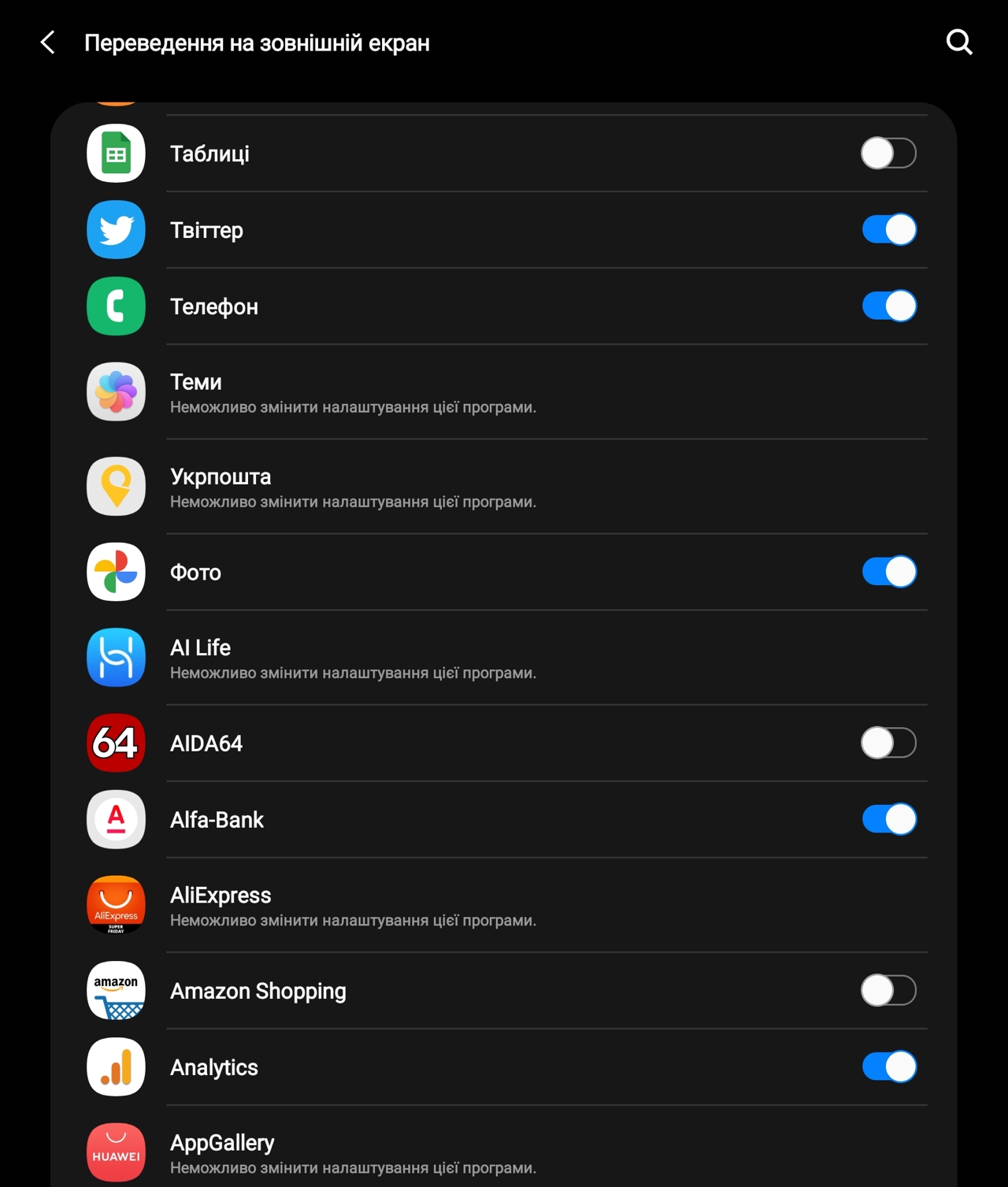
</ img>


The section withscreen scaling for those who need to improve visibility on the screen, and increase the font. You can choose from two options for the application layout. In the first case, the screen will behave like a tablet (if the application can do it), trying to place more information on the "tablet" screen. In the second case, the screen behaves like a normal smartphone display and allows you to scale the picture.

</ img>
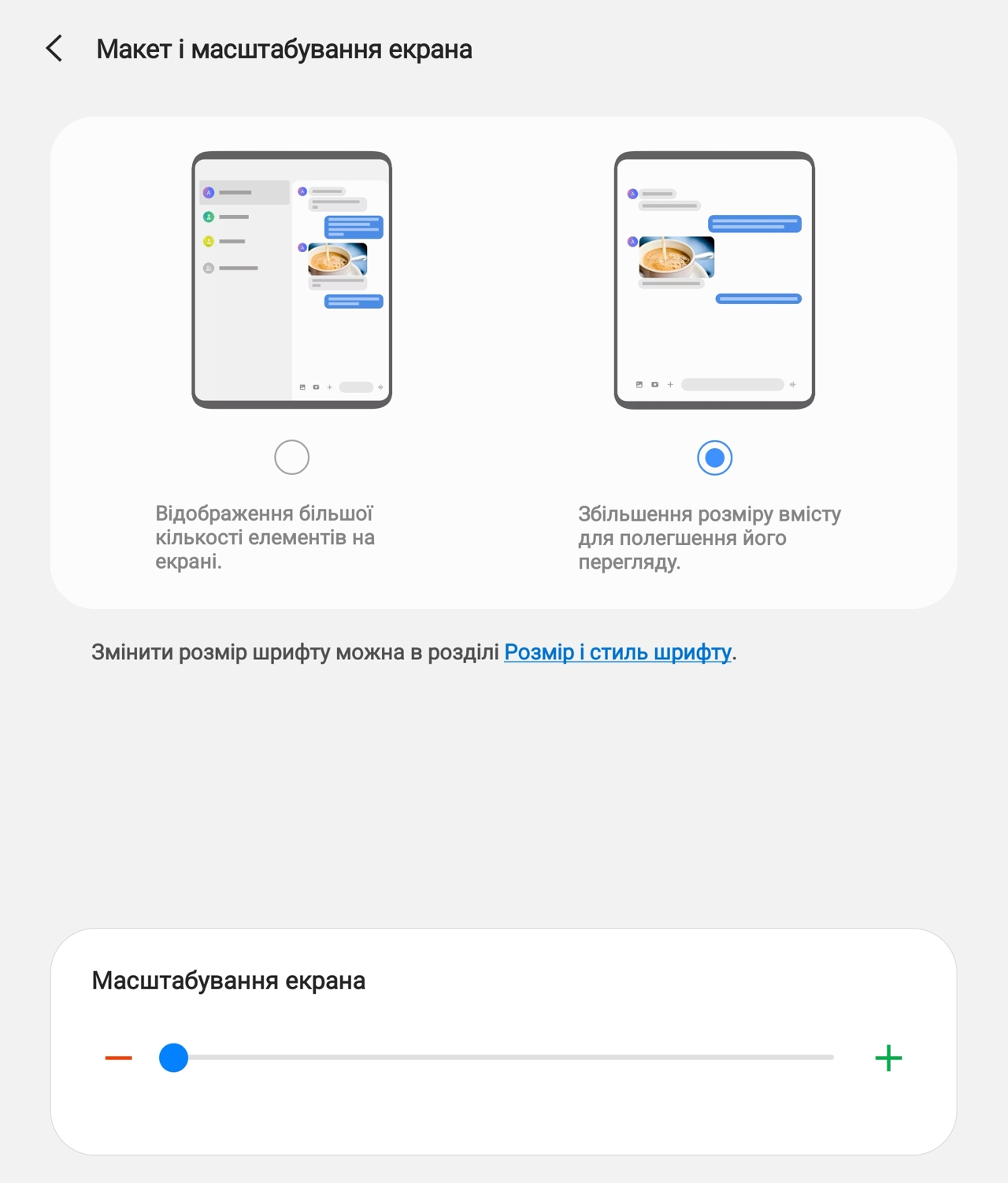
</ img>


The difference between the first and second options is not very big, I left the default mode, in which more information is placed on the screen. For example, for Facebook the difference is not great, but noticeable:

</ img>
As with the first Galaxy Fold in the browserIt makes sense to switch to the desktop version; in this case, the “tablet” screen is enough for comfortable viewing. In other applications, everything is individual: in some everything is fine, and they allow you to effectively use a large screen (for example, Gallery or Google Photo. In others, like Nova Poshta or Privat24, everything looks like under a magnifying glass.
Here's the difference between mobile and desktop browsers. The second version looks great, the first one is terrible.

</ img>

</ img>
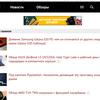

In portrait orientation, the picture is similar:

</ img>

</ img>


If you go to the screen settings menu from an externaldisplay, everything will be exactly the same, except, of course, for different proportions. If you try to change settings that only affect the main screen, you will receive pop-up messages.

</ img>
Screen Measurements: Super AMOLED as Super AMOLED
An excellent colorimeter device, which the editors have been using for many yearsgg, allows you to objectively, and not by eye, evaluatetechnical capabilities and display calibration. In order to independently learn to understand all these graphs, we have made a separate article with explanations. So, we have two displays: external and internal, each of which we tested in two modes of operation: with vivid and natural display of colors.
Test 1. External display in natural color mode
The color gamut of the screen in this mode is slightlyexceeds the sRGB color space in green, which appears brighter than desired. The color temperature is consistently elevated, but sags slightly in dark tones, that is, lighter areas move further into the cold part of the spectrum. The color component graph shows the increased blue color characteristic of all OLED screens.

</ img>

</ img>

</ img>

</ img>

</ img>





Test 2. External display in rich color mode
In rich color mode, the display characterappears even more strongly - blue and green extend even further beyond the sRGB color gamut, color temperature is even higher, and the blue component rises from 120% to 130%. As we can see, the situation with OLED screens is consistently repeated: users like bright colors, more saturated than in real life (all photos seem more saturated than they really are). And everyone who is able to see excessive blueness by eye will be able to see it. In fact, the setting is intended for them, including, if desired, a blue filter.

</ img>

</ img>
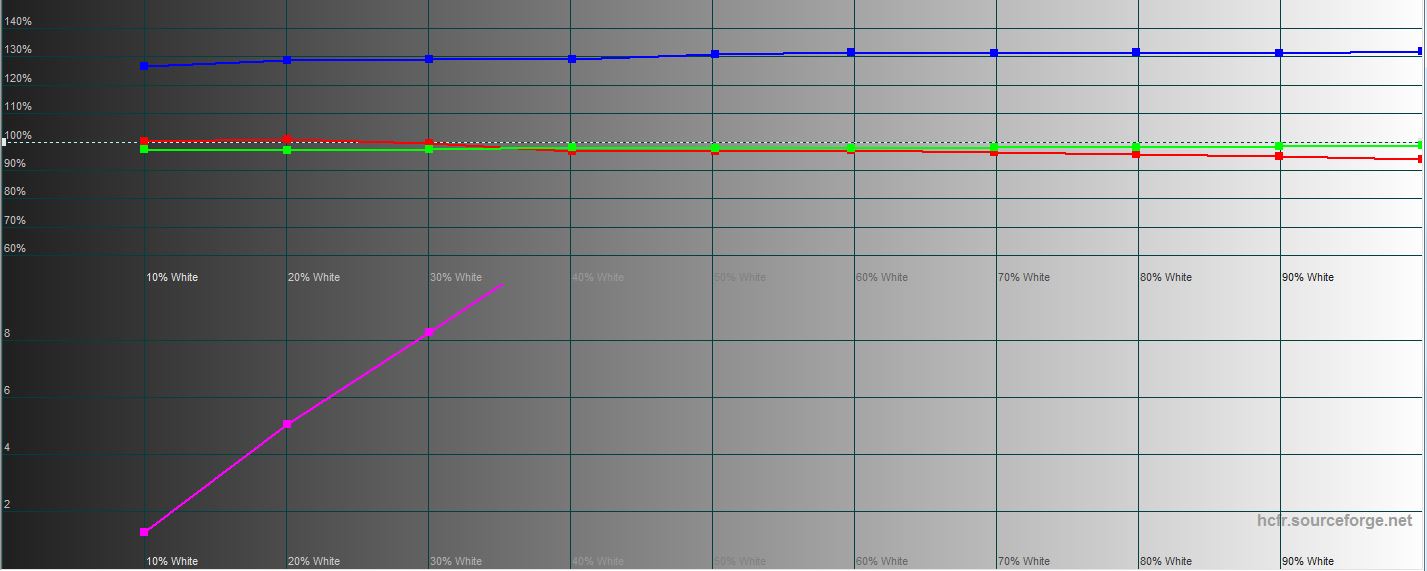
</ img>

</ img>

</ img>





Test 3. Internal display in natural color mode
The main display has a situation, in general terms,repeats itself. The only difference is that the color gamut falls short of the sRGB color space in red, but is just as large as the external display in green. The color temperature no longer fluctuates so much in dark tones, and the brightness of blue exceeds the ideal value, with the exception of the dark part of the gradient, where it is almost normal.

</ img>

</ img>

</ img>

</ img>

</ img>





Test 4. Internal display in saturated color mode
Finally, the last test shows that the colorthe coverage of the main display in the saturated color mode exceeds the sRGB color gamut (especially in the blue and green parts of the spectrum), and the color temperature shows three different levels in dark, medium and light gradient tones, that is, light colors of the image, displayed a little brighter than they cost, suffer would. But the blue level is not increased as much as on the external display.

</ img>
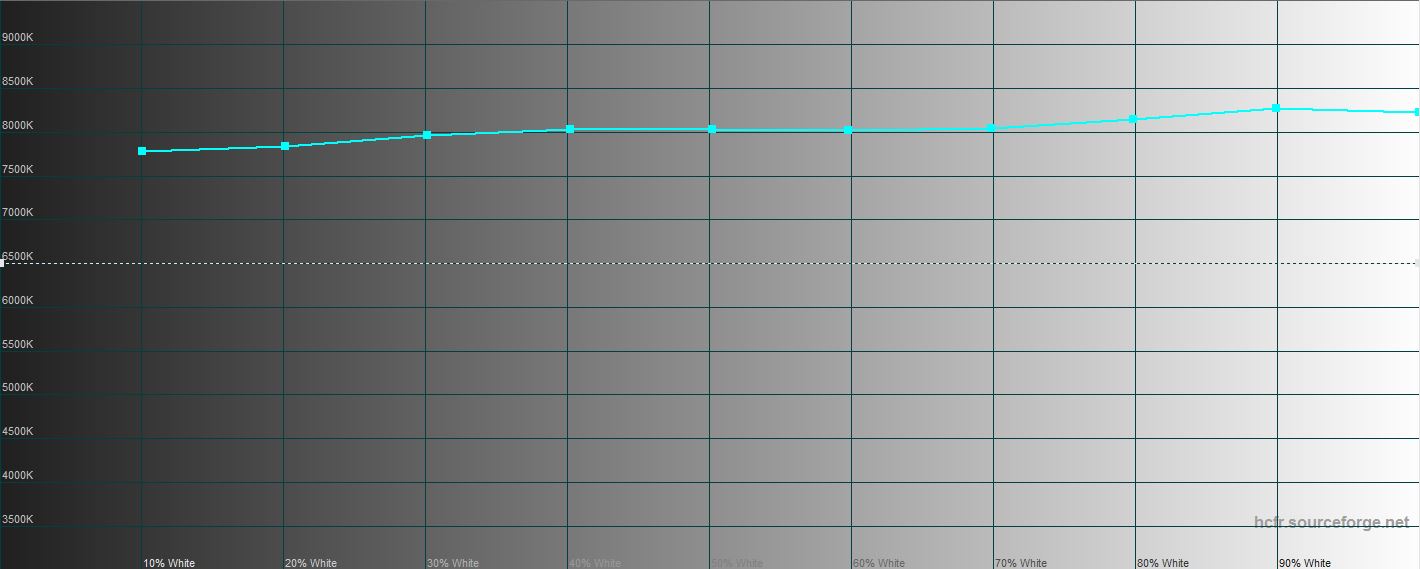
</ img>

</ img>

</ img>
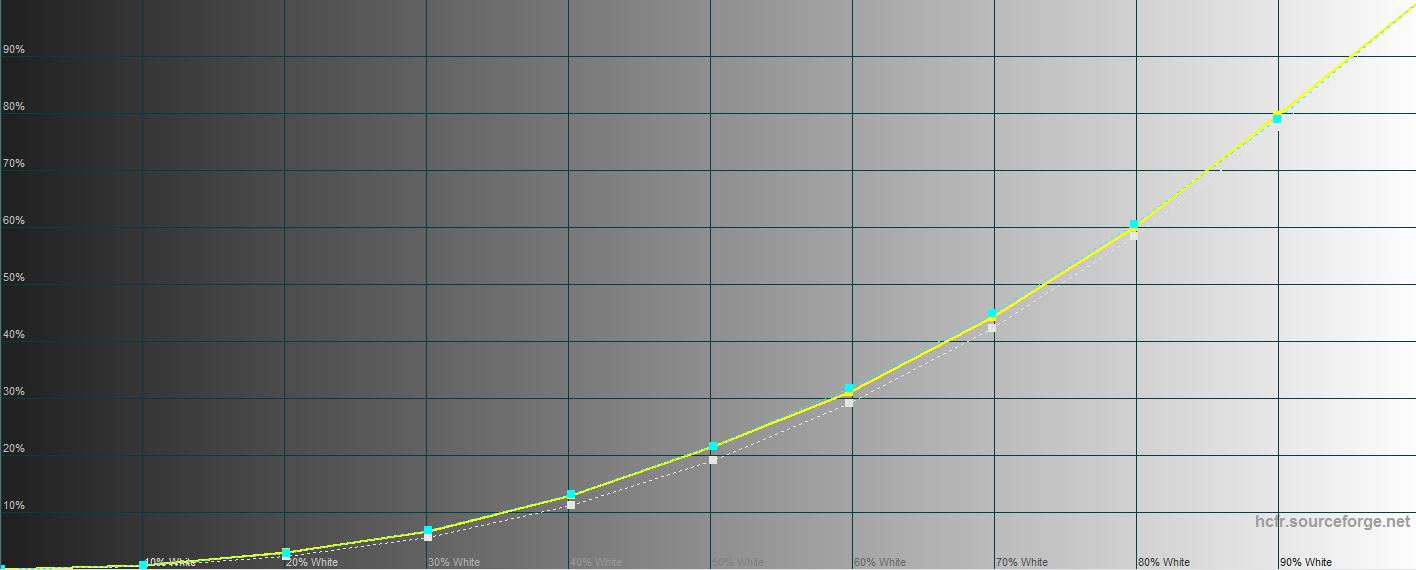
</ img>





Personal impressions of screens
If the first Galaxy Fold had an external screensmaller and could not be fully used for its intended purpose, then the Galaxy Z Fold2 has its dimensions and elongated diagonal that are simply ideal for modern leaflet applications (social networks, instant messengers). In fact, this is a full-fledged self-sufficient display that can replace the regular screen of any other smartphone. This allows you to use the device literally “on the go” without discomfort. Moreover, with some simple applications like New Mail, Privat24 or controlling a smart kettle (I, as the father of a small child, regularly use such a kettle when I need to heat water to a strictly defined temperature), the external screen is even more convenient than the main one. It's great when, for example, you need to scan the barcode of a store's loyalty card without even having to open the screen. By the way, this is why I brought all the applications of the store chains and gas stations that I use to the virtual EDGE panel - this is very convenient when your hands are busy and you need to quickly launch the application and scan the code.
The main screen is convenient for those who are sedentaryuse cases. When you can safely open your smartphone and switch it to tablet mode. Play a game, view/show a photo in full screen, or open a website. In terms of visual sensations, both screens are no different from the screens of flagship smartphone models, and even a demanding user is unlikely to find anything to complain about (and for such, I repeat, a blue filter is intended).
Three things to know about the Samsung Galaxy Z Fold2 displays
- They are both full-fledged and high-tech, use AMOLED technologies and behave like similar AMOLED screens.
- One section of the menu controls the settings of both screens at the same time, but some of the settings concern only the main screen.
- You can independently choose applications that will continue to work on the second screen when you close / open your smartphone.