
TP-Link Deco M4 is the “junior” home Mesh Wi-Fi system in the manufacturer’s AC1200 line. Attentive readersgg
- What is the Mesh Wi-Fi system
- What is interesting system TP-Link Deco M4
- Specifications TP-Link Deco M4
- Equipment and appearance of TP-LINK Deco M4
- How I tested the TP-LINK Deco M4, in what conditions
- How to set up IFTTT in TP-LINK Deco M4
- Neighbors in the TP-LINK Deco M4 line
- The bottom line
- 3 reasons to buy TP-Link Deco M4
- 2 reasons not to buy TP-Link Deco M4
What is the Mesh Wi-Fi system
Unlike regular Wi-Fi, each mesh Wi-Fithe system consists of several device nodes (they are called “mesh nodes”) - from one to at least a hundred. From the average user's point of view, a mesh node is a regular Wi-Fi router, but there is a significant difference between them. All nodes in such a network are equal (unlike a Wi-Fi router + repeater combination), and allow you to create “seamless” effective network coverage in an apartment or house with a complex layout - practically without failures, attenuation and interruption of the signal during switching between its sources.
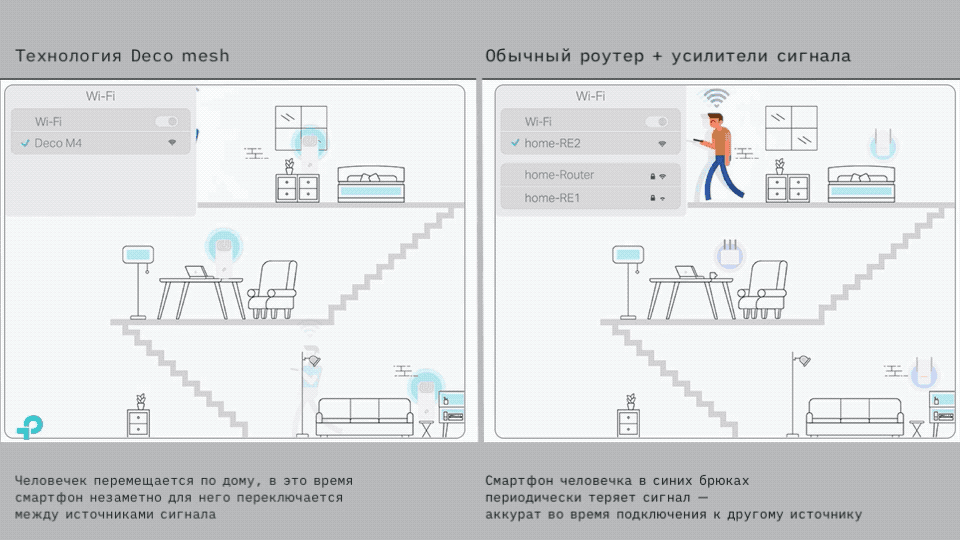 Deco Mesh Wi-Fi and regular Wi-Fi. TP-Link illustration, annotationsgg
Deco Mesh Wi-Fi and regular Wi-Fi. TP-Link illustration, annotationsgg
Theoretically, by replacing a regular router with a Wi-Fi Mesh system, the user will receive the same Wi-Fi, only more stable and equally fast even while moving between mesh network nodes.
</ p>What is interesting system TP-Link Deco M4
Judging by the model name, Deco M4 isunder Deco M5. Deco M5 is like two peas in a pod and the only difference between them is the TP-Link Deco P7's support for Powerline technology. But the Deco M4 differs from its brothers in appearance, as well as in technical characteristics.
As you'll see below, the M4 is a bit of a losertechnically, but (looking ahead) it still looks interesting due to its accessibility to the buyer. With the help of TP-Link Deco M4, in a matter of minutes you can deploy a regular or Wi-Fi Mesh in a small apartment or house.
</ p>Specifications TP-Link Deco M4
Interface
2 Gigabit LAN/WAN ports with auto-sensing
Dimensions
⌀90.7 mm x 190 mm
CPU
System-on-chip (SoC) Qualcomm
Power supply
external, 12V ⎓ 1.2A
Network Standards
AC1200 (IEEE 802.11 b/g/n 2.4 GHz, IEEE 802.11 ac/n/a 5 GHz)
Antenna type
2 built-in Wi-Fi antennas
Wireless signal power (EIRP)
FCC: <30 dBm
CE: <20 dBm (2.4 GHz), <23 dBm (5 GHz)
Data transfer speed
5 GHz: up to 867 Mbps
2.4 GHz: up to 300 Mbps
Wireless security
WPA-PSK/WPA2-PSK
Transmitter power
FCC: <30 dBm
CE: <20 dBm (2.4 GHz), <23 dBm (5 GHz)
WAN connection type
Dynamic IP/Static IP/PPPoE
DHCP
Server, client
Port Forwarding
Port Triggering, UPnP
Dynamic DNS
DynDns, NO-IP
Protocols
IPv4 and IPv6 support
Network security (firewall) and access control
SPI Firewall
Parental control
Free built-in antivirus for 3 years
Other
MU-MIMO
Auto Path Selection
Self-Healing
AP Steering
Band Steering
Beamforming
Equipment and appearance of TP-LINK Deco M4
Deco M4 is sold in two sets: 2 modules or 1 module. We have for review a variant of two Deco.
The packaging is slightly different from Deco P7, it is simpler, but still of the same quality. The box is medium in size, made of thick white cardboard, with a “dust jacket” with good printing on it.






Under the lid of the box you will find two Deco modulesM4, boxes with power supplies (2 pcs.), one RJ45 Ethernet cable, quick start instructions. The power supply is small, made of white plastic, the cable is quite thin, soft, and of high quality. The modules are identical, made of rough, also white plastic. Each Deco M4R is a tall (compared to M5 and P7) parallelepiped column with highly rounded edges, almost a circular cylinder.






The upper part is made of dark plastic, in the centerthe recess where the LED indicator in the form of the TP-Link logo is hidden. The indicator signals the status of the module, the light is very soft, unobtrusive - if you don’t know where to look, you won’t notice. The “cover” grooves frame the logo, visually complementing it, and at the same time masking the slots for heat dissipation.








On, conditionally, the back of the Deco M4 there are twoRJ-45 port. On the bottom, on one half, there is service information, and on the other, in a recess, there is a power connector and a tiny Reset button “recessed” into the case. On the lower part along the perimeter there are four low legs.




The Deco M4 modules are beautiful to my taste. They look like vases or audio speakers - in general, they will not only not spoil the home interior, but will easily become part of it.
</ p>How I tested the TP-LINK Deco M4, in what conditions
In the TP-link Deco P7 review I described the featureshome network: “I live in a small apartment (48 sq. m), the cable from the provider to the modem is connected to a shelf in the corner of the living room, and this creates problems. The fact is that this corner is formed by walls made of half-meter reinforced concrete, and my small office is located exactly diagonally - the router barely “breaks through” this barrier. I won’t say that there is no signal there - there is, but it’s weak and unstable, and the situation when I’m standing like a ghost with a MacBook in my hand closer to the router while a large file is being downloaded is repeated so often that it’s no longer frightening to my family.”
In this case, I had two Deco M4 modules versus three Deco P7 modules, so I decided to place the additional module just behind the concrete corner. Otherwise, the setup was identical to P7:
“With the help of Google Assistant, I read the QR codeon the box, installed the TP-Link Deco application using the Google Play link. At this stage, you will already need the Internet - given that you actually want to connect and configure it, this may cause problems. I recommend that you take care of access to the mobile Internet at least while setting up Deco - immediately after installing the application, you will still need to register a TP-Link ID. This ID is needed to administer networks (there may be several of them) - even remotely. For example, at home, and at your parents’.”
I connected the twisted pair cable from the provider's modem viaRJ-45 (both gigabit ports are identical), power supply to Deco M4 and to a wall outlet. I waited until the yellow LED signal on top of the Deco M4 module changed to pulsating blue. “Then the setup process went like clockwork: screen after screen, clear illustrated explanations - the application is designed, if not for a complete beginner, then certainly for an ordinary smartphone user who distinguishes “Google” from a “kerchief.”
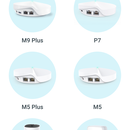
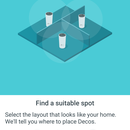

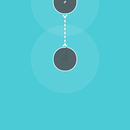

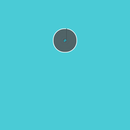
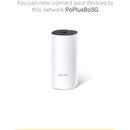
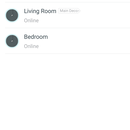
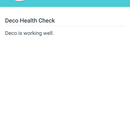


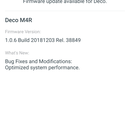

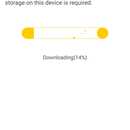
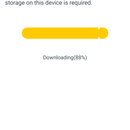

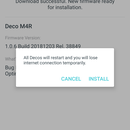
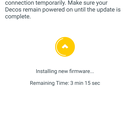
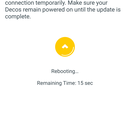
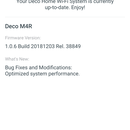
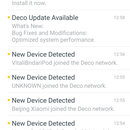
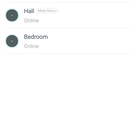



After setting up the first device from the kit,technically they are the same, no matter which one you choose, the app suggested either finishing the setup or adding additional Deco modules. I connected another one right on the shelf in my office (remember, behind the concrete walls). After connecting, the application offered to update the router’s firmware. Everything happened quickly, I didn’t even notice when the new software was installed. I repeated the procedure again and a mesh Wi-Fi network started working in my apartment.

As measurements have shown, the Internet access speed of the modules is almost the same - 178–180 Mbit/s, slightly less than the 200 Mbit/s promised by the provider.
The application contains the required minimum settings forreliable functioning of the home network. On the first screen, behind the globe image, there is a button for calling up a screen with a list of nodes of your new mesh network, below are icons for setting up antivirus (on/off) and parental controls (creating profiles for limited network use), and even lower is a list of devices connected to the network. Everything is identical to Deco P7:
“The second tab contains access iconsto the router settings. For advanced and simply curious users, there is an “Advanced” button, where you can configure “forwarding” of ports, dynamic DNS (DDNS) from TP-Link, configure LED indication, and enable “fast roaming” (802.11r).
For those who want to know more but are lazygoogle, 802.11r is an amendment to the IEEE 802.11 standard (simply put Wi-FI), which provides “seamless” seamless fast switching between network nodes.”

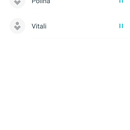
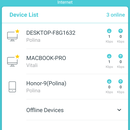
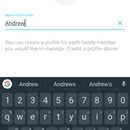


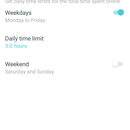
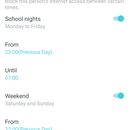
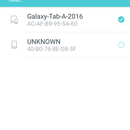
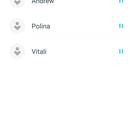


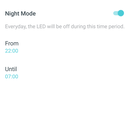
How to set up IFTTT in TP-LINK Deco M4
In my Deco P7 review I described how I set up IFTTT:
“In the side menu of TP-Link Deco there is an item “Friends”of Deco" - there you can connect and configure Amazon's voice assistant "Alexa", and a free web service for creating chains of conditional IFTTT (If This Then That) statements. If you haven't encountered it before, then it's time to fix it.
In the TP-Link Deco application itself there is a proprietary“skill” for Alexa, and a number of chains for IFTTT are available, but for a little more complex integration it is better to install the IFTTT application from Google Play (or the App Store, of course).
So, I didn’t find a device with Alexa,But with Google Assistant, in addition to smartphones and Android TV set-top boxes, there is a Google Home Mini on the home network. I knew that IFTTT supports Google Assistant, so making them friends with Deco would not be difficult. Let's teach my Mini to switch Deco to priority streaming mode. In the IFTTT application, I created a new applet (that’s what chains of actions are called in IFTTT), selected the condition for Google Assistant “say a simple phrase”, specified the phrase “Change Deco priority to streaming”, indicated a couple of alternative options for the phrase and the answer that I want to hear in as confirmation of the command. Next in the chain, I selected TP-Link Router (during the first setup, you will need to link your TP-Link profile to IFTTT), indicated the Wi-Fi network to which you would need to apply the command, and saved. I immediately checked: “Ok, Google: change Deco priority to streaming.” A couple of seconds later I heard the answer: “Ok, your network is ready to stream now.” I check the settings in the application - the priority is indeed set for streaming. Okay Google, thanks!
This way you can link different services,available in IFTTT, with your mesh network. For example, record the activity of a certain device on the network in Google tables, or “teach” the same Google Home Mini to report the appearance of your wife in the network coverage area.”
Everything went exactly the same way, and even faster - after all, I did everything the second time. Only I added another chain to switch the priority of network operation to normal mode.
</ p>Neighbors in the TP-LINK Deco M4 line
At the time of writing the review, the TP-Link Deco family consists of the following devices:
Review hero Deco M4, Deco M5, Deco M7 and Deco M9.
I've already mentioned that the M5, M7 and M9 look like twins. Deco M4 stands apart. Let's look at the key differences between the systems:
Deco M4
Deco M5
Deco P7
Deco M9
Dual band
Dual band
Dual band
Triband
2 built-in antennas
4 built-in antennas
4 built-in antennas
8 built-in antennas
Wi-Fi 2.4 GHz, 5 GHz
Wi-Fi 2.4 GHz, 5 GHz, Bluetooth 4.2
Wi-Fi 2.4 GHz, 5 GHz, Bluetooth 4.2,Powerline (HomePlug AV600)
Wi-Fi 2.4 GHz, 5 GHz, Bluetooth 4.2,ZigBee HA1.2
Deco M4 is suitable for organizing a network in simpleconditions, or expansion of the existing mesh network. The Deco M5 has four built-in antennas versus the M4's two, and is designed for a more serious setup than the M4. TP-Link Deco P7 is distinguished by the presence of Powerline technology (HomePlug AV600) for organizing connection to the network via the electrical network. Deco M9 has an even larger number of antennas (eight) and three bands for connection, as well as support for ZigBee HA1.2, a standard that is used to build networks for smart home devices.
</ p>The bottom line
TP-Link M4 “on paper” loses a littletechnical colleagues, but it has two important advantages: 1) it is cheaper than its counterparts and 2) it can be purchased either in a set of two or in one copy. With its help, you can quickly deploy a Wi-Fi Mesh of two modules in a small apartment, but with a rather complex geometry, as in my example. Or, by purchasing one Deco M4 module, you can make a “regular Wi-Fi” - the router functions perfectly separately. To install and configure you do not need any special knowledge: “soft” and “hard” are as friendly as possible to a beginner. The main thing is that you can always expand this network with an additional module or modules, or, if you later purchase an “older” device, leave the Deco M4 as an additional mesh node of the network. After all, there is never too much Deco.
</ p>3 reasons to buy TP-Link Deco M4
- You don’t want to understand the settings, but quickly “upgrade” good Wi-Fi
- The appearance of the device and good internet are important to you
- You need additional modules for the existing Mesh-network Deco
TP-Link Deco M4
AC1200 Home Mesh Wi-Fi System
Multifunctional Wi-Fi Mesh Deco M4 canwork as a router, access point or Wi-Fi signal amplifier at the same time. Thanks to the wireless and wired connection, the Deco modules work as one unit, providing high-speed Wi-Fi and seamless roaming.
Buy at Rozetka
Buy at MOYO
Buy at Allo

You can take it
</ p>2 reasons not to buy TP-Link Deco M4
- You are satisfied with your current router / Wi-Fi Mesh
- You need a system to build a more complex network, such as Deco P7
