Hello everyone, dear iPhone or iPad users. In today's short lesson I will tell you and show you in the video
So, let's move on to the process of transferring photos to your device.Before proceeding to the lesson you need to download iTunes, to do this, click on this link– http://apple.com/itunes/download/.Attention: download the iTunes program only from the official website developed by Apple. Thus, you will be protected from various viruses and other bad things.
</ p>Upload photos
In order to transfer photos from your personal computer, follow these steps::
- Create on the desktop (or any otherlocation) the folder in which you need to transfer those photos that you want to download to your iPhone and iPad mobile device. I will not explain in detail how to create a folder and upload photos to it, this is done elementarily.
- You need to download and run iTunes, the program must be downloaded as it will be used by us to transfer photos to iPad and iPhone.
- Connect your mobile device to a personal computer and launch iTunes.
- In iTunes, you need to click a combinationCTRL + S, with this action you will see the side menu with which you can manage files on your iTunes or iPad. If the side menu is displayed in iTunes, then you need to skip this step.
- In the side menu in the “Devices” field, select yourgadget (in my case it is an iPad). A workspace opens with the data of your mobile device. In this field, in the top menu, select the “Photos” tab. On this tab, you need to check the box next to “Sync photos from ...”.
- Next, click on the “Image” button, then select “Select Folder”, select the folder where you could previously transfer the photos that you want to download to your iPad or iPhone.
- Now to complete the work you need to doa small step is to synchronize (download) the iTunes library with the library of your iPhone or iPad mobile gadget. To do this, in the photo tab, you need to go down to the very bottom of the page and click the “Apply” button. After a certain amount of time, the photos will be added to the mobile device.
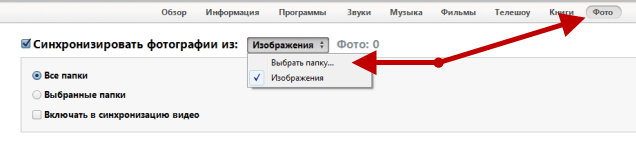
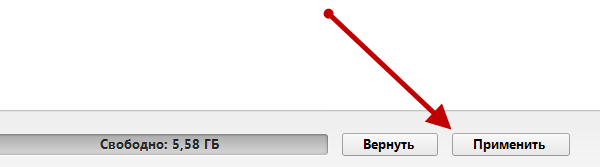
I hope this small note helped you and you were able to easily download the necessary photos to your Apple mobile device iPad or iPhone. I would be grateful if you leave a comment on this small note, for this you need to use the comment form located below.