Have you noticed that some applications appear on their own in the iPad Dock, and they display small
Advertising
Advertising
If you decide that these icons are somehow related to the Clock application, this is not so, so you should not even open it.
Application icons with clock icons appear in the iPad Dock due to the new machine learning feature. This system recommends you applications based on the time of day.
For example, if you often use a browserSafari on the iPad in the evenings, the system will begin to display the Safari icon on the right side of the Dock in the evening. The same applies to other applications that you most often use at certain times.
Some users like this feature, but this is far from all. Fortunately, clock icons can be removed from the Dock of your iPad.
Advertising
Advertising
By the way, if you have already disabled the recommended and recent applications for the Dock, you are unlikely to see such icons in your home.
How to remove clock icons from the DockiPad
To permanently remove the clock icons from the Dock of your iPad, you need to disable several functions.
- Open the applicationSettingson iPad.
- Select an itemSiri and Search.
- In sectionOffersSiridisable optionsSearch SuggestionsAndSuggestions in Find.
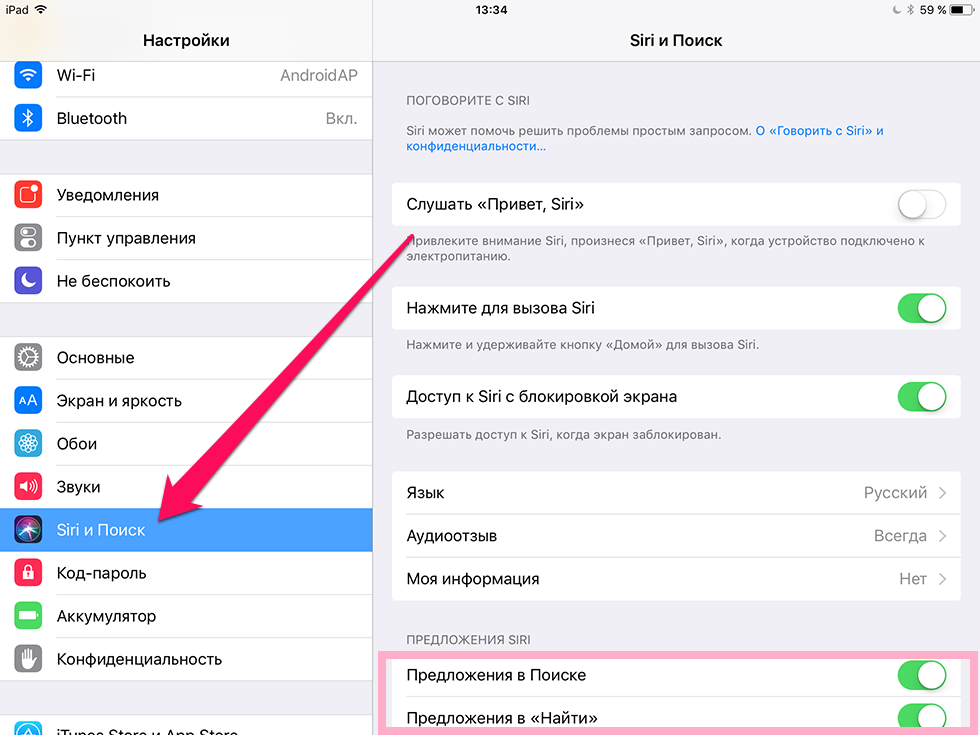

- Return to the main Settings screen and selectMain, and thenMultitasking andDock.
- Disable the optionRecent and proposed programs.
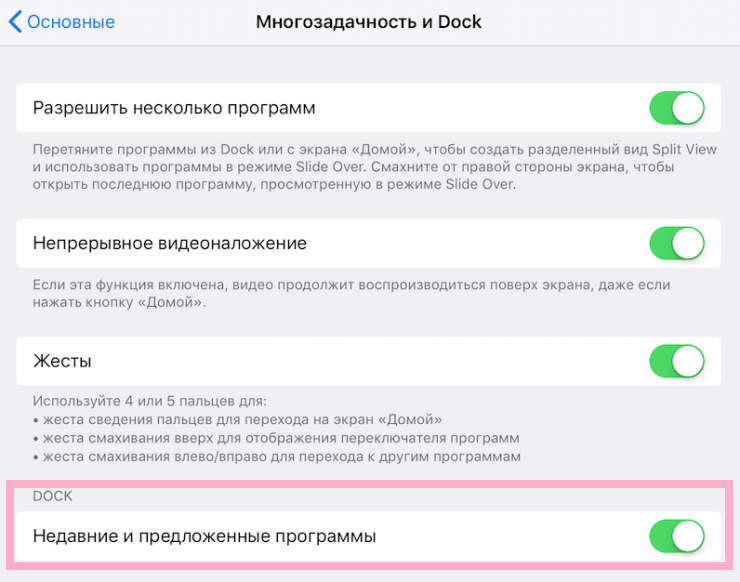

- Return to the home screen of your iPad.
- Now find on the home screen the application that appears in the Dock with the clock, and drag it to the left side of the Dock.
- Now you can pinch the icon in the Dock and click on the minus icon to remove the application from the Dock.
- The icon of this application will no longer appear in the Dock of your iPad with a clock icon.
The attitude to this function is different for everyone. If you do not like it, then feel free to use our instructions. If, on the contrary, you are pleased to see recommended applications in the Dock, enable all of the above functions and enjoy.


Others may appear in iPad Dockrecommendations, for example, recommendations on location. If you use Maps every time you get to a certain point, the application icon will appear in the Dock with an arrow icon. By disabling the features that we talked about, you will remove all recommendations.