Apple unveiled iOS 9 at its WWDC 15 keynote with a ton of new features for end users and developers.
Here's a list of the new iOS 9 features and changes we've discovered so far:
Advertising
Advertising
Battery saving mode
When you place your iPhone face down ondesk, it automatically turns off the screen to save energy. This is done through the use of ambient light and contactless sensors. This and other improvements will help extend battery life by more than an hour. In iOS 9, Low Power Mode, which was shown during Keynote, can extend battery life by three hours. Power saving mode conserves charge by limiting network activity and performance; You can also manually select what to limit: email, turning off background applications, updates and downloads, brightness, and reducing network speed. This mode can be enabled via the new Battery menu in Settings.

 Power saving mode
Power saving mode
ICloud Drive app
As previously reported, iOS 9 will include newan iCloud Drive app that gives you access to files stored on your ICloud Drive. It's hidden by default, but you can enable it in Settings (Settings> iCloud> iCloud Drive> On the “Home” screen).

Advertising
Advertising
Search in Settings
Apple has finally added the ability to search in the app “Settings”, now you can quickly find the settings you need, rather than having to manually search through various screens to get to the settings you want to change.

Shift key
It's finally easier to tell if Shift is enabled,Are you typing in upper or lower case? In iOS 9, small letters are displayed when Shift is disabled, and capital letters are shown when it is enabled. Before iOS 9, only lowercase letters were always visible, regardless of whether Shift was enabled or not.

Scrubber in the application Photos
Photos app gets Scrubber, withwith which you can quickly access photos. There are photo thumbnails at the bottom of the screen and toolbar for easy navigation through your photos. This allows you to quickly scroll through photos in your photo folder.
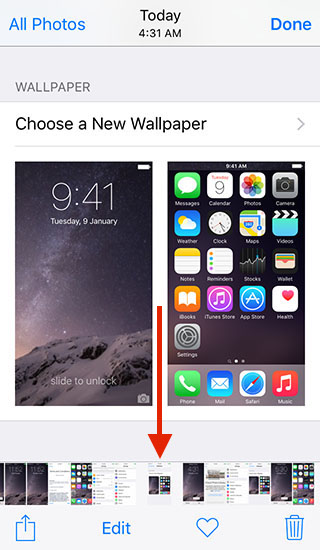

Back to search / Return to application
When using Spotlight, when you launchapplication from the search, now you have a “Return to search” button. in the status bar, allowing you to return to Spotlight. This is quite convenient, as it saves time by not having to press the Home button every time and bring up Spotlight again.

 Likewise, when you click on a notification (such as a new message), you'll see a Back to App button, allowing you to return to the previous app.
Likewise, when you click on a notification (such as a new message), you'll see a Back to App button, allowing you to return to the previous app.
Add an attachment in the Mail app
It's finally possible to add attachments from iCloud Drive. When creating a message, when you press and hold in the body of the message, you get the option to insert a photo or video.


Redesigned Switcher Application
Apple has redesigned the Switcher app again.It now has a Coverflow effect. Apple also got rid of “recent and favorite contacts” from the Switcher app, which were not very popular with most users.
The app has also been redesigned for iPad. Here's what the Switcher app looks like on iPhone.


Recycled Siri
Siri has been updated. Now she looks like Siri on the Apple Watch.


Side switch
iOS 9 brings back the ability for iPhone to use the side switch to lock the screen or mute the sound. This option was available on iPad.
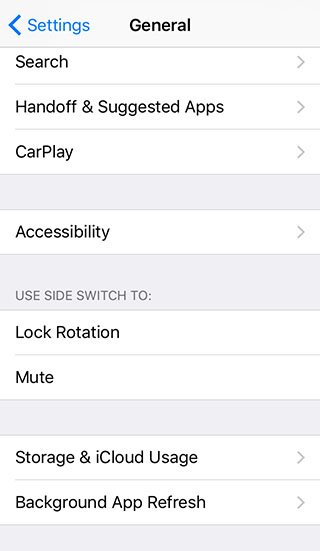

The device password now consists of 6 digits instead of 4
When trying to set a new password, iOS 9will prompt you to use a 6-digit password instead of 4 to make your password more secure. You do not necessarily need to change your password to a 6-digit passcode, but if you try to change it, you will be required to use a 6-digit passcode.
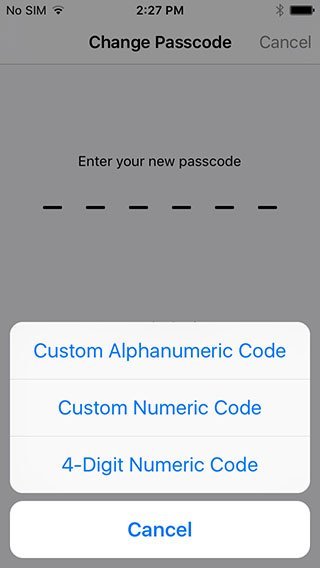

Update:You also have the option to continue using a 4-digit password. To do this, go to “Password Options“.
</ p>Updated 06.15.2015
Select multiple photos
There is an easier way to select multiple photos in the appPhotos. After clicking Select in a photo album, youyou can simply slide your finger across the photos to select multiple photos. In iOS 8, to select multiple photos, you need to select each photo individually.
New font
As expected in iOS 9, Apple replaced the Helvetica Nue font with the Apple Watch font ‘San Francisco’.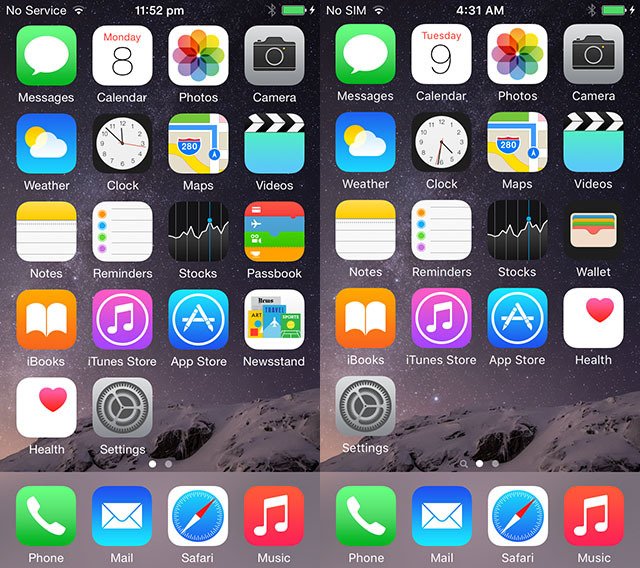

Grouping notifications by application
You can group “Notifications byapplications” in the notification center. There is a new toggle in app settings that allows you to group notifications by app (Settings> Notifications> Group by App).

Hide multiple photos
It's now much easier to hide multiple photos in iOS 9. In iOS 8, you can hide a photo by long-pressing it, then tapping “Hide“. If you want to hide multiple photos, you have to hide them one at a time, which is quite inconvenient. In iOS 9, the option to hide photos is now available in the menu “Share“. This way you can hide multiple photos at the same time.

Map application
By clicking on the search bar, you can quickly see which places are near you. (does not work in Russia)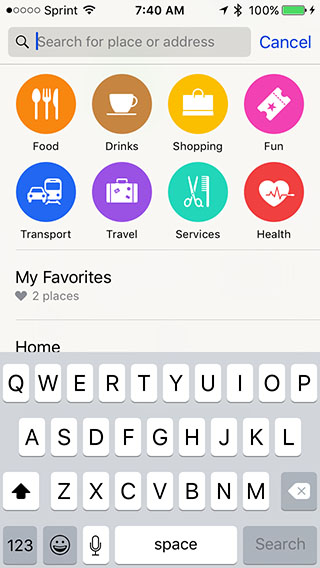

New auto-lock option
There is a new option for auto-locking on iPhone or iPad - 30 seconds.Settings> Basic> Auto-lock).
Advertising
Advertising
Turn off vibration on iPhone
You can now completely turn off vibration oniPhone, thanks to a new accessibility setting. But it will also turn off vibration during earthquake, tsunami and other emergency warnings.

Saving email attachments
You can long-press on an attachment in the Mail app to save it to ICloud Drive.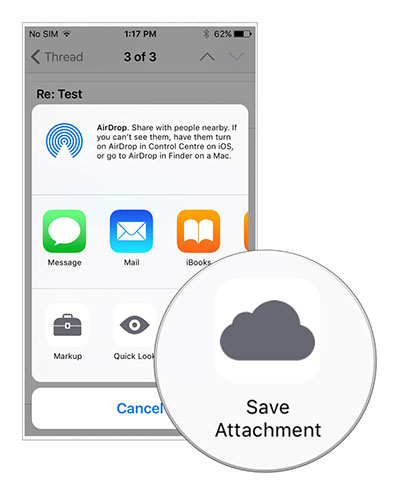

Advertising
Advertising
The updated Mail app allows you to attach more than 5 photos to an email at the same time
Finally, you can attach more than 5 photos at once to an email.
Swipe down on a photo to go back.
You can now swipe down on a photo to return to the album. This is more convenient than pressing the return button “<“.
Mail Drop Support
iOS 9 received support for Mail Drop for iPhone and iPad. Mail Drop allows you to send large attachments up to 5GB using iCloud.
Battery Details
Battery usage statistics can now be found inSettings> Batteryinstead of Settings> Basic> Statistics>Battery usage. Battery usage has a new hidden feature. When you click on the Detail View icon, the screen time and background time for each application or process are displayed. This can be useful for finding out which app is using the most battery.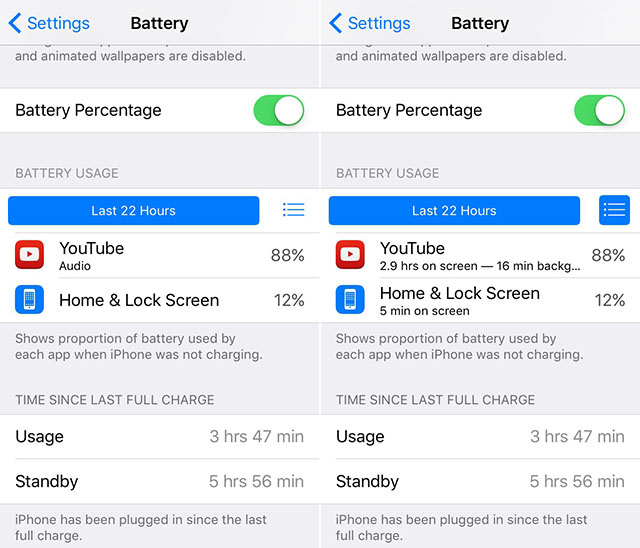

Widget Battery
iOS 9 comes with a new battery widget. It is only available when you pair your iPhone or iPad with your Apple Watch.

Sensor
iOS 9 has new touchscreen settings for iPhone or iPad keyboard sensitivity.Settings>General>Accessibility> Touch adaptation

New reading options in Safari
In Safari you now have the ability to change the font size, font and background.

Attachment Editing
You can edit attachments directly in the Mail app. You can use the drawing tool to draw shapes, enlarge, highlight, add text and even a signature.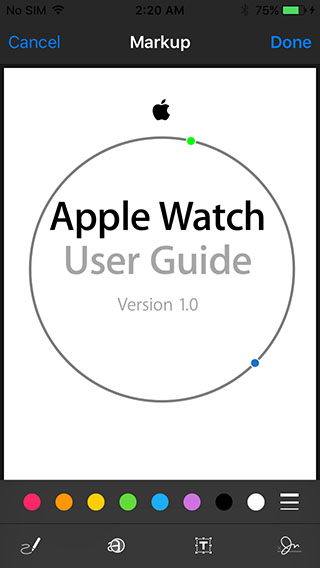

Advertising
Advertising
Add your home address, work address, and any favorite address to the Maps app
You can now add your home address, work address, and any favorite address directly to the Maps app when you're building a route.

Quick access to Wallet from the lock screen
You can double-tap Touch ID to accesswallet directly from the lock screen. If you're concerned about security, you can disable access to the Wallet app from your lock screen by going to Settings (Settings> Touch ID & Password> Wallet).
Keyboard as a trackpad on iPad
You can control the cursor on your iPad by simply moving two fingers across the keyboard to highlight and edit text.
Disabling “Shake to cancel”
Now you can turn off “Shake.to cancel”. If you often call this function by accident, then you can disable it in Settings> Basic>Universal Access> “Shake to cancel”
 Setting up AssistiveTouchYou can customizeAssistiveTouch. AssistiveTouch is very handy if you have trouble with the Home button. In iOS 9, you can fine-tune the composition and layout of this button's menu. And also add two more buttons toAssistiveTouch.
Setting up AssistiveTouchYou can customizeAssistiveTouch. AssistiveTouch is very handy if you have trouble with the Home button. In iOS 9, you can fine-tune the composition and layout of this button's menu. And also add two more buttons toAssistiveTouch. 
 These are just a few of the new hidden features we've discovered in iOS 9. This list will continue to grow. If you find any new opportunities, write about it in the comments.
These are just a few of the new hidden features we've discovered in iOS 9. This list will continue to grow. If you find any new opportunities, write about it in the comments.